The Ultimate Guide to Creating a Travel Itinerary Template in Google Docs
Traveling is an exciting adventure, but without proper planning, it can quickly become overwhelming. One of the most important tools you can use to keep your trip organized is a travel itinerary template. With a travel itinerary template in Google Docs, you can easily plan out your travel details, stay organized, and ensure a smooth trip. This guide will walk you through the process of creating a customizable travel itinerary that works for any trip, whether you’re traveling solo, with friends, or with family.
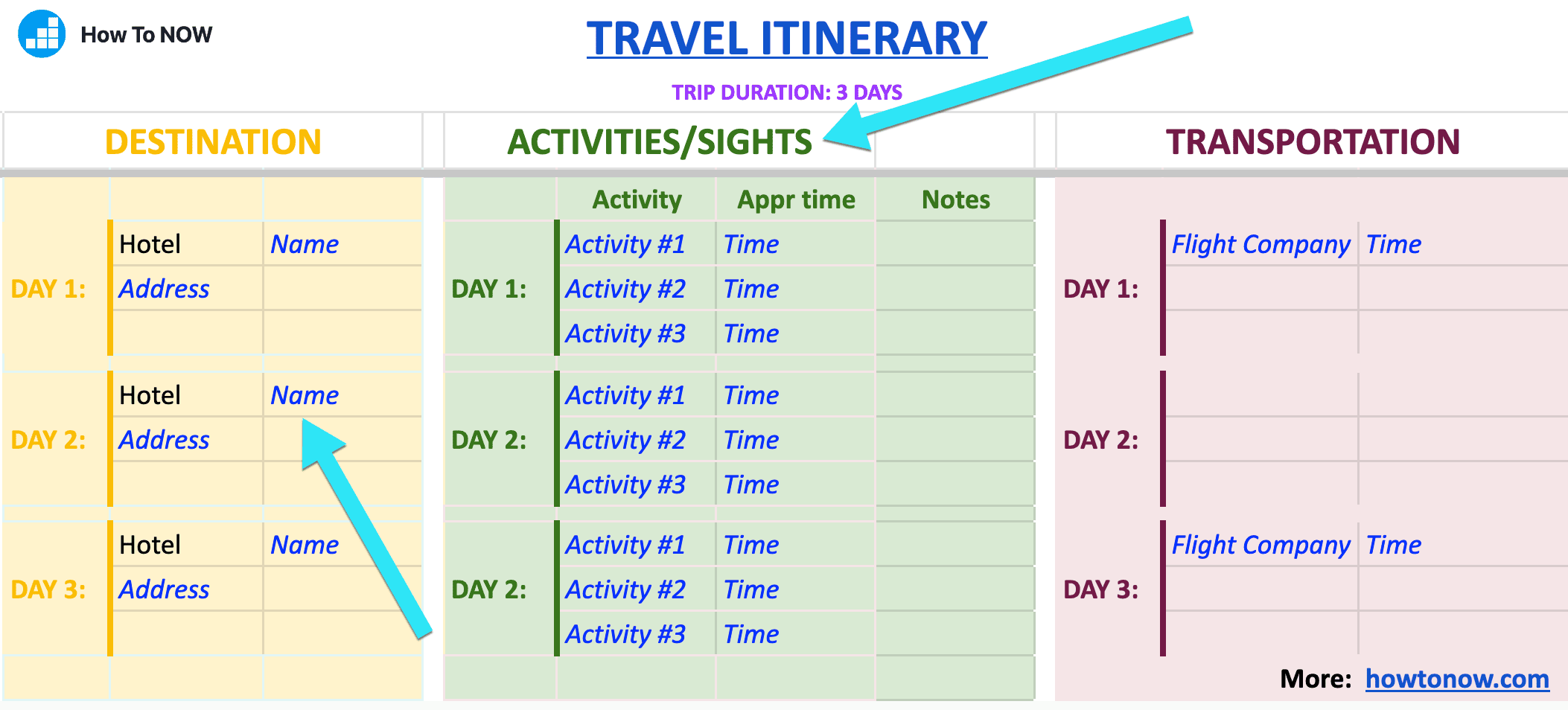
What is a Travel Itinerary Template in Google Docs?
A travel itinerary template in Google Docs is a pre-designed document that helps you outline all the details of your trip. It includes information such as flight schedules, hotel reservations, activities, dining options, and transportation. With Google Docs, you can create a collaborative document that allows all your travel companions to view and edit the itinerary, ensuring everyone stays on the same page.
Why Use a Travel Itinerary Template?
Creating a travel itinerary from scratch can be time-consuming and difficult to organize. A template saves time and effort by providing a framework for your trip details. Here are a few reasons why you should use a travel itinerary template:
- Organization: Keep all your trip details in one place.
- Collaboration: Share the itinerary with others for group trips.
- Easy to Update: Google Docs allows you to make changes easily and in real-time.
- Accessible Anywhere: Since it’s cloud-based, you can access your itinerary from any device, anywhere.
Benefits of Using a Google Docs Travel Itinerary Template
1. Customizable and Easy to Edit
One of the biggest advantages of using Google Docs for your travel itinerary is the ability to easily customize the template. Whether you want to add extra details, change the format, or update your plans, Google Docs makes it simple. You can add flight information, local attractions, transportation details, and more.
2. Collaboration Made Simple
Google Docs allows for real-time collaboration. If you’re traveling with a group, you can share the itinerary and let everyone contribute. Whether it’s confirming restaurant bookings, adding new activities, or making adjustments, everyone can stay informed and involved.
3. No Need for Software Installation
Google Docs is web-based, which means you don’t need to install any software or worry about compatibility issues. As long as you have an internet connection, you can access your itinerary from any device—whether it’s your phone, tablet, or laptop.
4. Cloud Storage for Easy Access
Since Google Docs is cloud-based, you don’t need to worry about losing your itinerary. Everything is stored securely online, and you can access it anytime, anywhere. Plus, you can even print a copy or download it as a PDF for offline use.
How to Create a Travel Itinerary Template in Google Docs
Creating your own travel itinerary in Google Docs is simple and straightforward. Here’s a step-by-step guide:
Step 1: Start with a Template
While you can start from scratch, using a pre-designed template will save you time. There are many free templates available in Google Docs, or you can find travel-specific ones online.
- Open Google Docs and search for “itinerary template.”
- Browse through the options and choose the one that best suits your needs.
Step 2: Customize Your Template
Once you’ve selected a template, it’s time to add your personal trip details. Here are some key sections you may want to include in your itinerary:
- Flight Details: Include your flight numbers, departure times, and airports.
- Accommodation: List your hotel names, addresses, and check-in/check-out times.
- Transportation: Include car rental information, train schedules, or public transport details.
- Activities: Outline your daily activities, tours, and sightseeing plans.
- Dining: Add restaurants you plan to visit, including reservations if applicable.
Step 3: Share and Collaborate
After customizing your itinerary, share it with your travel companions. Simply click the “Share” button in Google Docs and enter the email addresses of those you want to collaborate with. You can choose between giving them “view-only” or “edit” access.
Example of a Travel Itinerary Template
If you’re still unsure about how to organize your travel itinerary, here’s an example format you can follow:
Day 1: Arrival in Destination
- Flight: Flight number AA123, 10:00 AM from JFK to LAX
- Hotel: Hotel XYZ, 123 Sunset Blvd., Los Angeles, CA
- Activity: Visit Santa Monica Beach, 3 PM
- Dinner: The Crab Shack, 7 PM
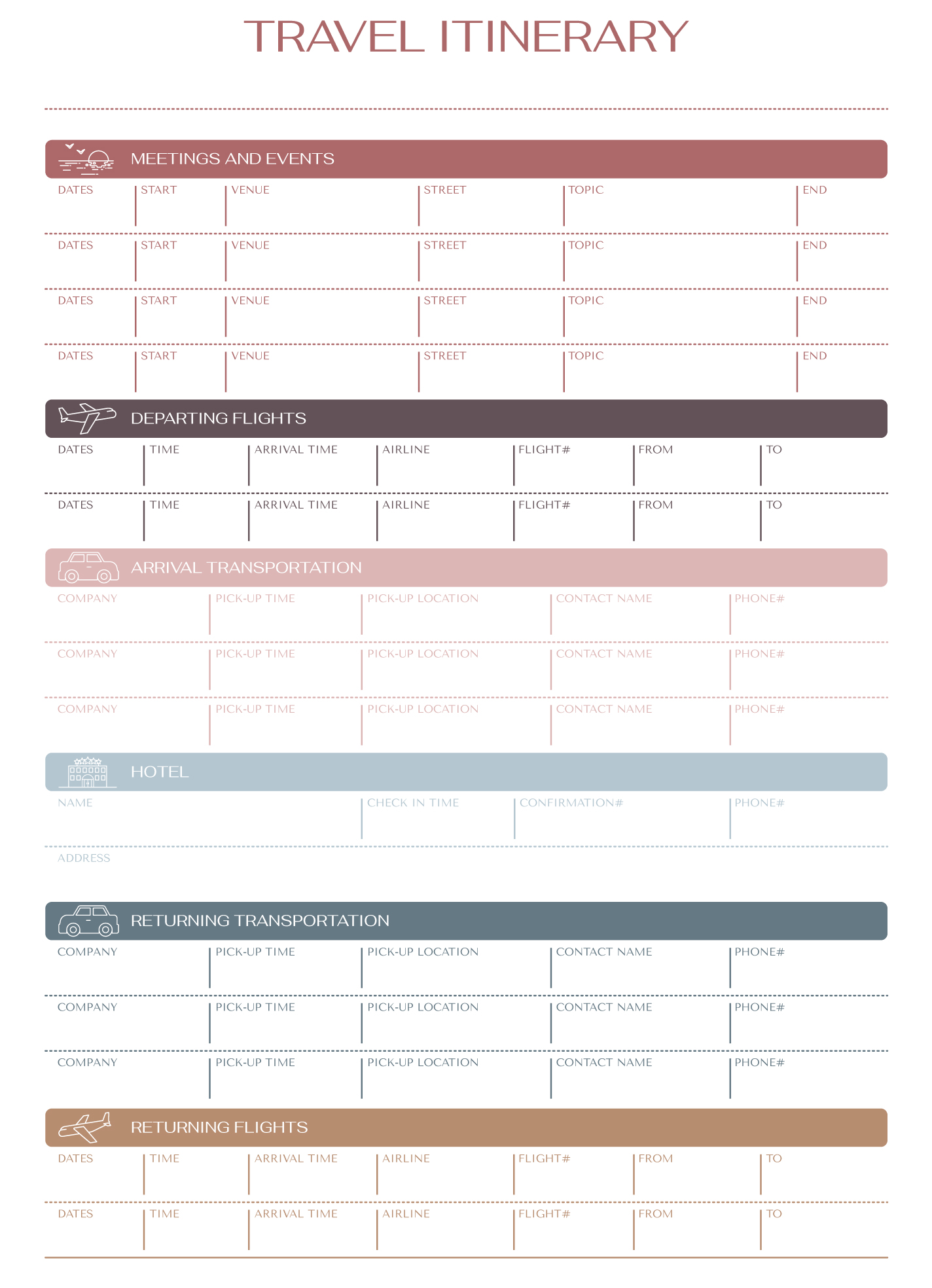
Day 2: Exploring the City
- Morning: Breakfast at The Daily Grind (8 AM)
- Activity: Visit the Los Angeles County Museum of Art (10 AM – 12 PM)
- Lunch: Joe’s Diner (12:30 PM)
- Evening Activity: Sunset tour at Griffith Observatory (6 PM)
Where to Find Free Travel Itinerary Templates
There are several places online where you can find free travel itinerary templates for Google Docs. Here are some recommended sources:
- Google Docs Template Gallery – Start directly with a free itinerary template from Google Docs.
- How to Now – This site offers a free travel itinerary template that’s easy to customize.
- Spreadsheet Point – A business-oriented itinerary template, perfect for corporate trips.
Here is a link to another downloadable itinerary template that is both stylish and functional.
Best Practices for Organizing Your Travel Itinerary
To get the most out of your travel itinerary template, follow these best practices:
1. Be Detailed and Specific
The more specific your itinerary, the better. Include exact times for flights, activities, and meals, so everyone involved knows what to expect. This will help avoid confusion and keep the trip running smoothly.
2. Use Time Blocks
Organize your itinerary by time blocks for better clarity. For example, break your days into morning, afternoon, and evening segments to help visualize the flow of each day.
3. Leave Room for Flexibility
While it’s important to stick to your plans, it’s also important to allow for flexibility. Include a few optional activities or free time in your itinerary for spontaneous adventures.
Frequently Asked Questions (FAQs)
How do I make my travel itinerary accessible offline?
Once your itinerary is ready in Google Docs, you can download it as a PDF for offline use. Simply click “File” > “Download” > “PDF Document (.pdf)”.
Can I use a travel itinerary template for business trips?
Yes, many travel itinerary templates are versatile and can be customized for business trips. You can include meetings, conference schedules, and networking events in addition to travel and accommodation details.
Can I add maps and photos to my itinerary?
Yes, Google Docs allows you to insert images, maps, and links into your itinerary. This can be particularly helpful when planning sightseeing activities or giving directions.
Conclusion
A travel itinerary template in Google Docs is a fantastic tool for organizing your trip and keeping everything in one place. Whether you’re planning a family vacation, business trip, or solo adventure, a well-structured itinerary can help you stay on track and enjoy a smooth travel experience. By using a customizable template, you can ensure that your trip goes as planned, with all the essential details easily accessible at your fingertips.
Start creating your personalized travel itinerary today and get ready for an unforgettable journey!
